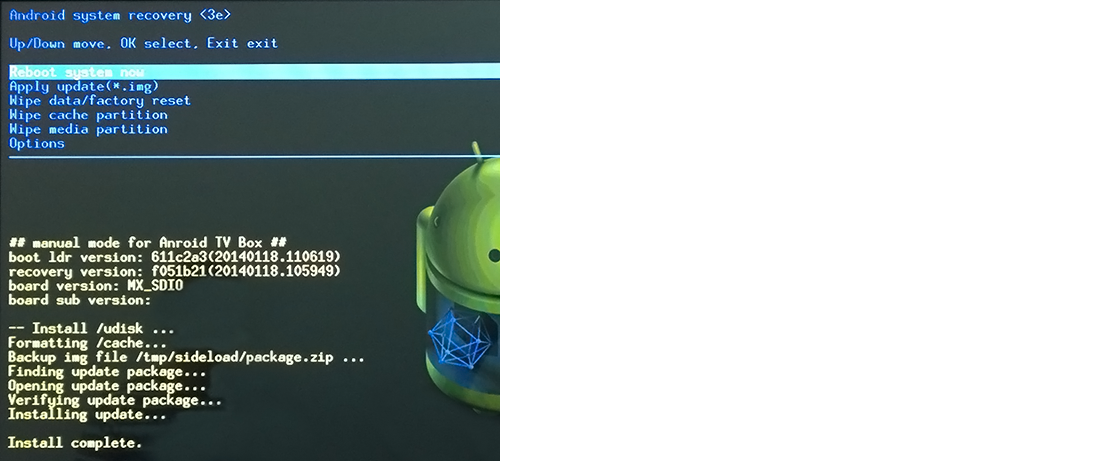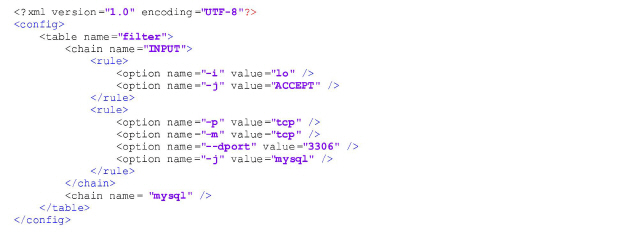
14
Automatic backup copies are created daily. Besides, a backup may be created at any time via web interface on the Backup page (the System administration group).
To set up daily automatic download of the backup files, set up the download program (for example, wget) to get the data from the URL containing the authentication data:
|
http://login:password@10.1.0.102/ |
Go to the Backup page in the web interface. Left-click on a backup and click Restore backup in the opened window if you want to roll back to the backup.
|
|
Firmware of different versions of the NetUP.tv system may not be consistent with each other. |
If you want to use the backup that is storied on an external device, at first you must connect to the server via FTP or SCP, using system-backup user name and the administrator’s password and upload the backup.
User rules should be added to the /netup/sysconfig/iptables/50user.xml file
|
|
If there is no 50user.xml file in the specified directory, create it |
The user rules file has <config> root element with an optional disabled attribute. If the disabled attribute is used with any value, rules from this file will be ignored.
The <config> element may contain an arbitrary number of <table> elements with a mandatory name attribute.
Each <table> element may contain an arbitrary number of <chain> elements with mandatory name and optional policy attributes.
Each <chain> element may contain an arbitrary number of <rule> elements without attributes.
Each <rule> element may contain an arbitrary number of <option> elements with mandatory name and value attributes. If an option is not supposed to have a parameter, leave the value attribute empty. If an option is supposed to have several parameters, assign those parameters, separated by spaces, to one value attribute
When finished editing, save the file and launch the /netup/bin/configure-iptables.py utility.
–1, when an error occurred while applying rules (except rules, described in the 50user.xml file)
–2, when an error occured while applying rules from 50user.xml. In this case a disabled attribute has been added to the <config> root element and the rules from this file were ignored.
–3, in case of any other errors
Here is an example of a configuration file:
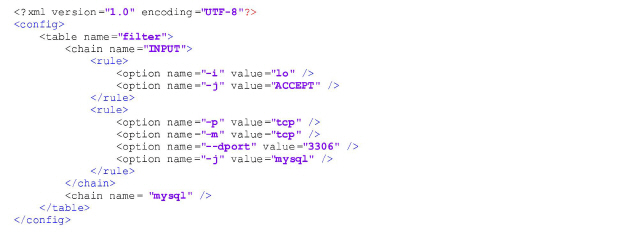
If an STB does not play streaming video, this may be due to network errors. To rule out possible communication problems, plug the STB and the streamer into the same switch. If the streamig video still does not show up, attach a PC instead of the STB and check that the media is actually streamed to the specified multicast address, and that no extraneous signal is streamed together with it The VLC media player may be used to view the video stream on PC ( http://www.videolan.org/vlc/). Open it’s main menu and select Media – Open Network Stream.
Connect a monitor and keyboard to the server to debug it. Use HDMI or VGA to connect the monitor and USB to connect the keyboard.
If your NetUP server needs a factory reset, please contact NetUP technical support.
Android based STBs have an event log that is kept in RAM. One needs to install adb (Android Debug Bridge) utility in order to access that event log. Adb is a part of Android SDK. It is available by the the URL: http://developer.android.com/sdk/index.html
Besides accessing the event log, adb allows you to execute other commands. Some of them are described below.
Use a console to execute adb commands.
–use adb connect <STB IP address> command to connect to an STB. As a result, the STB will appear in the list of connected devices. You can access that list with an adb devices command.
–use the -s key to specify the device’s serial number if more than one device is connected. The serial number is assigned by the adb. Use the adb devices command to display the devices list:
|
$ adb devices?List of devices attached? 10.1.4.82:5555 device |
In this example device’s serial number is 10.1.4.82:5555, and a command that would display the event log would be the following:
|
$ adb -s 10.1.4.82:5555 logcat |
|
|
If only one device is connected, you can omit the -s key |
–use adb shell command to run a remote console on the device.
–use the following command to copy files from your computer to the device:
|
$ adb push <local> <device> |
e.g.:
|
$ adb -s 10.1.4.82:5555 push /tmp/test.txt /temp |
–use the following command to copy files from the device to your computer:
|
$ adb pull <remote> <local> |
e.g.:
|
$ adb -s 10.1.4.82:5555 pull /temp/test.txt /tmp |
–use the logcat command to display the event log content:
|
$ adb -s 10.1.4.82:5555 logcat -v time |
–use cat /proc/kmsg command to display all unread kernel messages and continue to output all new kernel messages. E.g.:
|
$ adb shell su -c cat /proc/kmsg |
|
|
Follow this link to find the full list of adb commands: |
For NetUP Android IP STBs there is an option of upgrading the firmware, using the system recovery mode:
–press the power button on the STB, holding the button and connect the power supply
–release the button when the red indicator underneath it lights up and the Android system recovery menu appears on the TV screen
–connect a flash drive to the STB. Make sure the flash drive stores a firmware file in its root directory
–choose the Apply update option from the menu
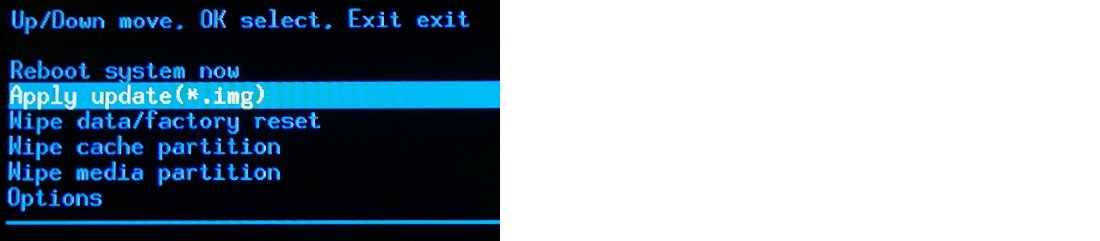
–go to the root directory of the flash drive and open the firmware file
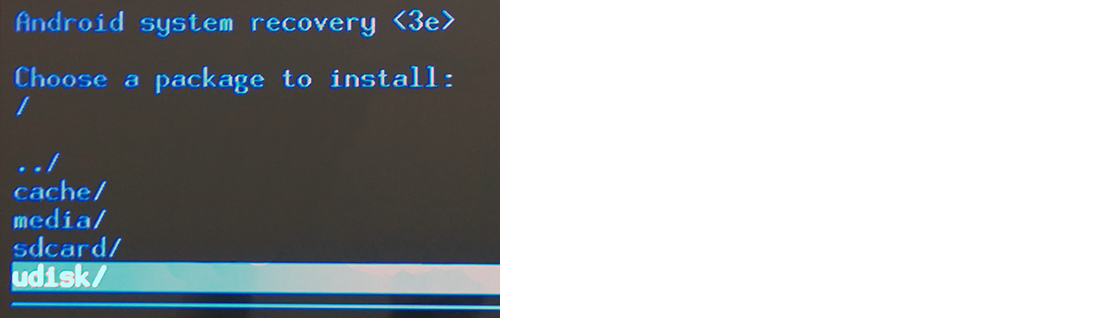
–when the installation is complete, choose Reboot system now from the menu to reboot the STB