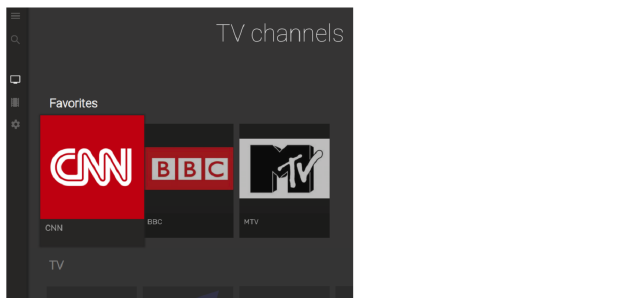
11
The NetUP SmartTV application provides set-top box functionality for TVs on Tizen (Samsung), WebOS (LG), Android TV (Sony, Philips) platforms and allows customers following actions:
–check a customer’s personal account.
Install the NetUP SmartTV app on a device, launch it and enter the login and the password in the authorization form to run the application.
|
|
The authorization is possible only if the customer has a personal account. |
|
|
For correct operation of the system the Middleware server must be used as its DNS server. If a different DNS server is used, it must be set up to resolve the.iptv zone to the Middleware address, and also to include it in the list of default suffixes for substitution |
The interface items are grouped in the menu:
The menu is located on the left side of the screen and you can use it on any tab. Click the menu icon to hide or show it.
Use the search bar under the menu icon to quickly find a TV channel or a movie by its name.
Use a remote control, a computer mouse, a keyboard or a Pointer to navigate through the application menu.
Click the tab to see a list of all available TV channels. The list of channels depends on the customer’s service plan. TV channels can be divided into groups and subgroups (for more info, see Combine media content ). The Favorites group is created automatically, it combines the channels marked by a customer.
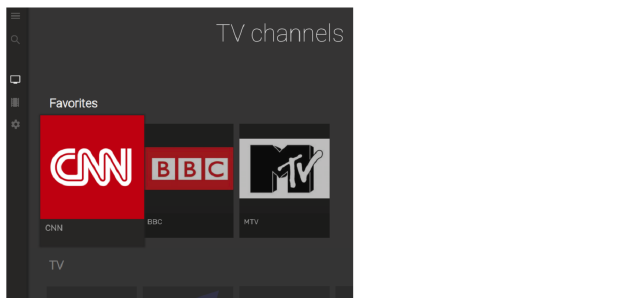
Click on a channel icon or name to turn the channel on. While playing back, a control panel is displayed at the bottom of the screen. Click the heart icon to add or remove a channel from the Favorites group, or click the menu icon to open the program guide for the channel.
|
|
If the heart icon is painted over, the channel is added to the Favorites list |
Click the tab to see a list of available movies. Movies can be divided into groups and subgroups (for more info, see Combine media content ). The My collection group is created automatically, it combines the movies purchased by a customer.
Click on the poster of a movie and make a purchase in the opened window. After payment, the movie will be available for watching and added to the My collection group.
This tab displays an additional menu consisting of the following items:
–Settings – allows to change an interface language;
–Account – select this menu item to see an account number and balance of a personal account, the current and next service plan, a financial operation history and access to change service plan;
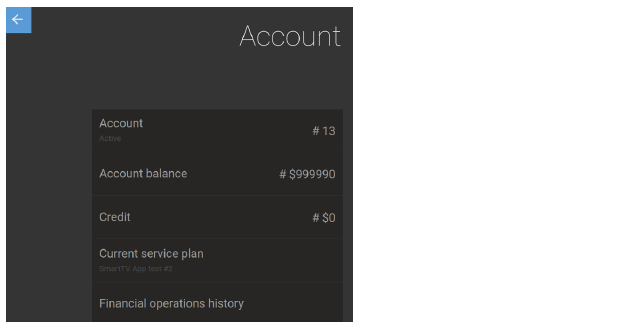
–Change user – allows to log out and go to the authorization page.