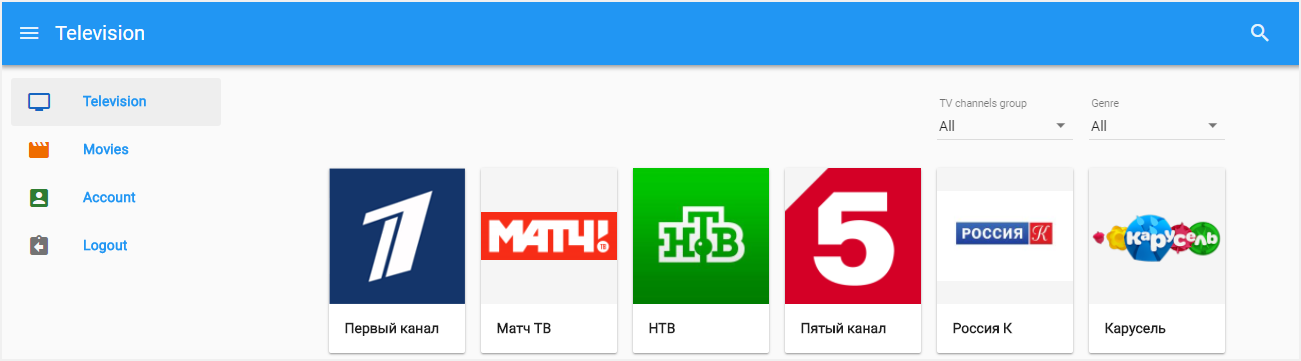
12
The NetUP WEB client provides set-top box functionality for mobile devices and allows customers following actions:
–check a customer’s personal account.
Launch a browser and enter an address http://<Middleware IP address>/web-player/. On the opened window, enter the login and the password to authorize.
|
|
The authorization is possible only if the customer has a personal account. |
|
|
For correct operation of the system the Middleware server must be used as its DNS server. If a different DNS server is used, it must be set up to resolve the.iptv zone to the Middleware address, and also to include it in the list of default suffixes for substitution |
The interface items are grouped in the menu:
The menu is located on the left side of the screen and you can use it on any tab. Click the menu icon to hide or run it.
Use the search bar in the right upper corner to quickly find a TV channel or a movie.
While watching movies or TV programs, you will have access to the playback control interface and the ability to expand to full screen.
Click the tab to see a list of all available TV channels. The list of TV channels depends on the customer’s service plan.
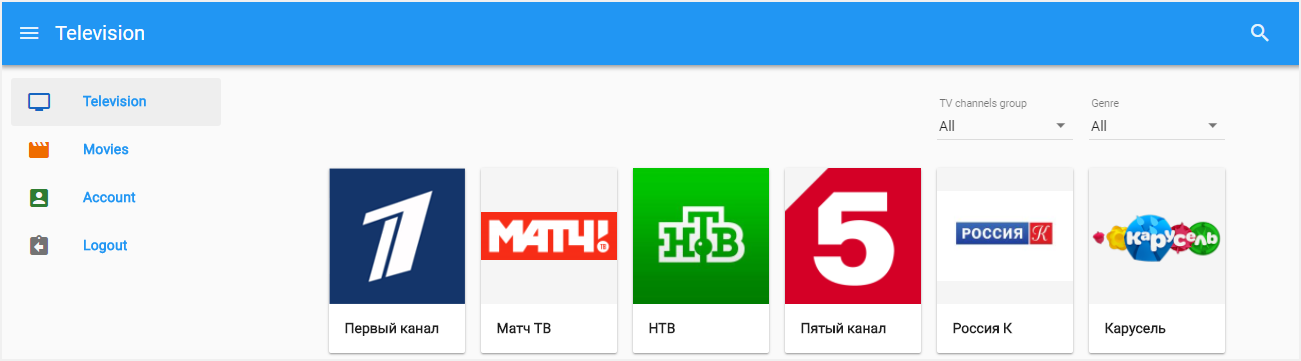
There are filtering items above the TV channel list on the tab. If you want to order the list, use one of following items:
–TV channels group – select one of groups to open the list of TV channels that it combines. You can specify the group (groups) in a TV channel profile or you can add a TV channel in the group on the ‘Media content groups’ page in the manager web interface (see Add a TV channel and Combine media content );
–Genre – select one of genres to open the list of TV channels that relate to it. You can specify the genre in a TV channel profile (see. Add a TV channel ).
Click on a channel icon or name to turn the channel on.
Click the tab to see a list of all available videos.
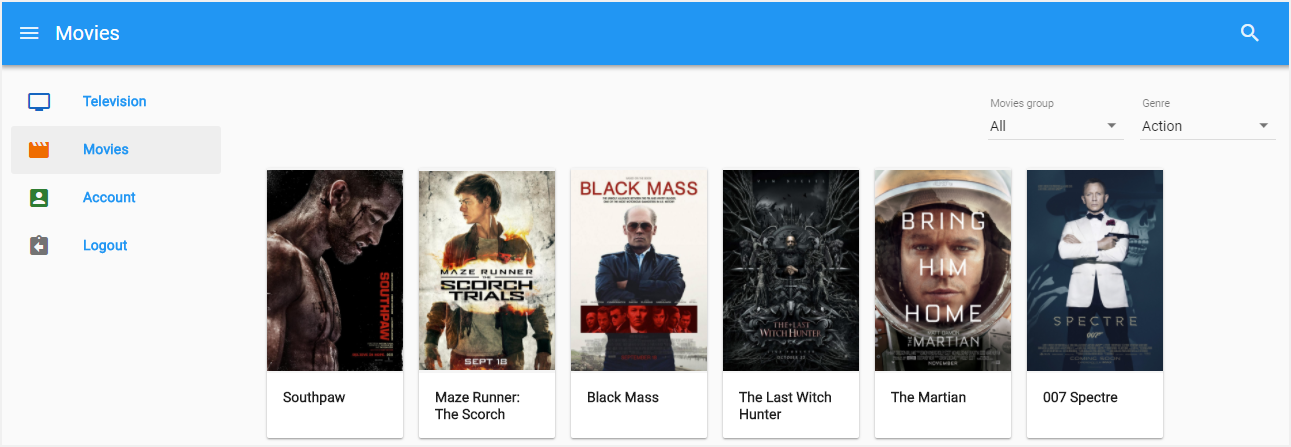
There are filtering items above the movies list on the tab. If you want to order the list, use one of following items:
–Movies group – select one of groups to open the list of movies that it combines. You can specify the group (groups) in a movie profile or you can add a movie in the group on the ‘Media content groups’ page in the manager web interface (see Create a VOD content (a video, a movie) and Combine media content );
–Genre – select one of genres to open the list of movies that relate to it. You can specify the genre in a movie profile (see Create a VOD content (a video, a movie) ).
Click on the poster of a movie and make a purchase in the opened window. After payment, the content will be available for watching.
Click the tab to see the following information:
Click Financial history to see the payment history.
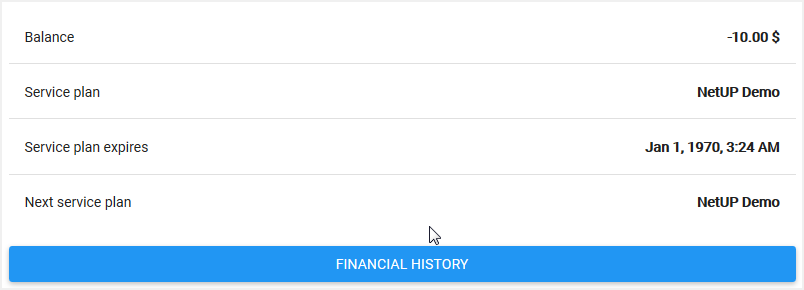
Click Logout to go to the authorization page.